
See the description for AFO 451 for an explanation for each type of print function.
Once you have activated AFO 452, an overview screen will be displayed:

Print job - The type print or batchjob.
Period – The period for which the job was last run. Only shown with jobs that are run on a monthly basis. In this example accept giro’s were last processed in January 2005.
Generated – The date on which the print file was generate or the batch job run.
Qty – The number of borrowers in the print file. Only shown for files that are to be printed.
Date printed – The date on which the print file was last printed. Only shown for files that are to be printed.
Contact method & no. of notices – The contact methods used with, for each method, the number of notices generated.
Note
The last ten print files for each type of print job are held by the system and can be reprinted any number of times.
Vubis Smart will consider a print file to have been printed if the process has been started even if it does not complete successfully. It is also considered printed if the output was to screen.
The system will not print if the necessary print profiles have not been defined.
: Select a print function type and then this option to print a type of print function. See section 452.2.1.
: Select a print function type and then this option to view a list of print files saved on file for the selected print function type. See section 452.2.2.
Select a print function type and then this option to print a type of print function.
· For “Invoices”, “Acceptgiros for Invoices” and “Overdues (1-4) for item transfers”
If you have selected one of these options, the system will switch to the standard procedure for starting processes without posing any questions
· For overdues (1-4)
When you select this type of print function, an input screen will be displayed:
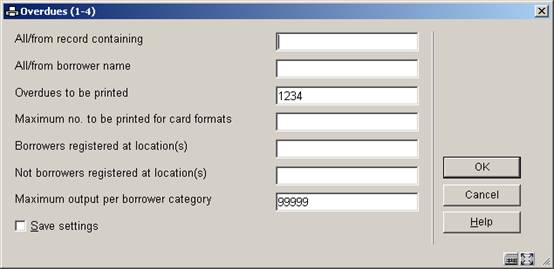
All/from record containing - leave blank for all records, or enter something from the borrower record that the print process can use as a sort criterion. For example, enter one of the following as it appears in the borrower's record but note that it is case sensitive:
· Enter a specific postcode as a sorting method and starting point.
· Enter a borrower name as a sorting method and starting point.
· Enter a borrower category as sorting method and starting point.
All/from borrower name - within the sort criterion chosen above, sorting is done by borrower name. Enter the name at which the system should start printing.
Maximum no. to be printed for card formats - enter the maximum number of cards that should be printed.
Borrowers registered at location(s) - enter the location or locations, separated by commas "," for which you want to print notices.
Not borrowers registered at location(s) - enter the location or locations, separated by commas "," that you want to exclude from notice printing.
Maximum output per borrower category - enter the maximum number of notices to print as a test run. This enables you to print a limited number of notices to test the print format. Enter a very large number to print all the notices, for example 99999.
Note
The All/from borrower name field can be used to restart print commands that were not completed successfully, for example if a technical problem occurred with the printer you can restart from a certain point in the print file.
The option allows you to ensure that you do not continue to print beyond the number of cards that you have put into the printer.
· For Acceptgiros + overdues, Direct debits, Acceptgiros deposits + reminders, Direct debits deposits + reminders
When you select this type of print function, an input screen will be displayed:

All/from record containing - leave blank for all records, or enter something from the borrower record that the print process can use as a sort criterion. For example, enter one of the following as it appears in the borrower's record but note that it is case sensitive:
· Enter a specific postcode as a sorting method and starting point.
· Enter a borrower name as a sorting method and starting point.
· Enter a borrower category as sorting method and starting point.
All/from borrower name - within the sort criterion chosen above, sorting is done by borrower name. Enter the name at which the system should start printing.
Maximum no. to be printed for card formats - enter the maximum number of cards that should be printed.
Borrowers registered at location(s) - enter the location or locations, separated by commas "," for which you want to print notices.
Not borrowers registered at location(s) - enter the location or locations, separated by commas "," that you want to exclude from notice printing.
Select the line displaying the type of print job that you want to print again and click .

A listing of the last 10 print files will be displayed.
: Select the file that you want to print again and click this option. A window will be displayed requesting the same information as the first time that the file was printed.